This tutorial teaches you how to log in the land survey app Apglos Survey Wizard. It is important that you know this so you can use Apglos Survey Wizard completely.
So here we start with the tutorial “How to log in…”
First of all we have to start Apglos Survey Wizard. If you don’t know how then check out this tutorial: “Setting app permissions on first start after installment of app”.
Now Apglos Survey Wizard has started you can see the following screen.
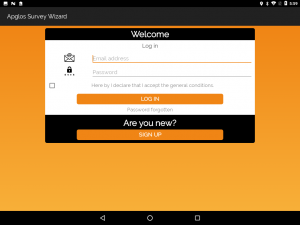
This is the first screen to learn how to log in the land survey app Apglos Survey Wizard.
Filling in the credentials
The first thing you need to do on this screen is to fill in your email address, that you received by email from Apglos, next to the email icon.
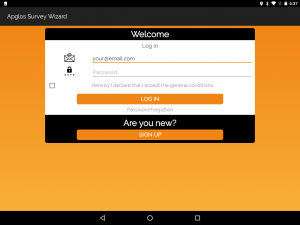
After that you fill in the password, that you received by email from Apglos, next to the password icon.

General conditions
When you click on the text “Hereby I declare that I accept the General Conditions” an internet page will open where the general conditions are mentioned that the company Apglos applies on the use of Apglos Survey Wizard. We advise to read them before you continue with the next steps.
Last steps of how to log in Apglos Survey Wizard
So after reading the general conditions you should accept them if you want to use Apglos Survey Wizard. So you check the box before the text “Hereby I declare that I accept the General Conditions” by clicking on the box.
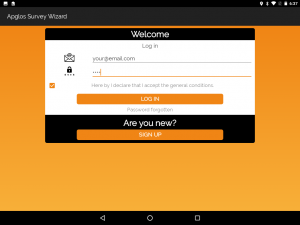
Finally you are ready to click on the big orange button with the text “LOG IN”. After doing that and having the correct combination of email address and password filled in then a new screen will appear.
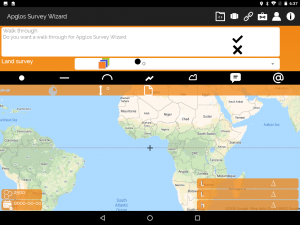
Now you can start land surveying with Apglos Survey Wizard. We will explain how in the other tutorials.