You need to set the app permissions of Apglos Survey Wizard after installing this land survey app for the app to function well.
Starting Apglos Survey Wizard
Most of the times after installing an app you will be in the Google Play Store. You will be on the page of Apglos Survey Wizard. When the installation succeeded it will show a green button with the text “Open” on the screen.
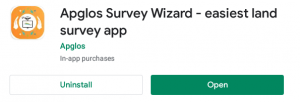
To set the app permissions you click on this button “Open”.
Of course it is also possible that you installed Apglos Survey Wizard, but that you didn’t have time to open the land survey app immediatly. If that is the case then on your tablet you look for the following icon:
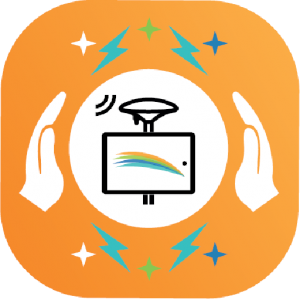
When you found the icon you click on it.
Pop-ups for approving app permissions
After you started Apglos Survey Wizard then this GPS app will load and get ready. When the app is ready for the first time it will show you a pop-up. This is the first pop-up of three.
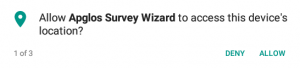
For Apglos Survey Wizard to work well you need to click on the button that says “Allow”. When you do this you allow Apglos Survey Wizard to use the location of the device for land surveying purposes. After that another pop-up will appear.
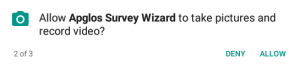
Also here you need to click on the button “Allow”. This will grant Apglos Survey Wizard to take pictures and connect them to the land survey elements like point, line, arc etc.
After doing that the last pop-up will appear.
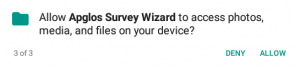
On this pop-up you also have to click on the button “Allow”. In this case you grant Apglos Survey Wizard to save and open your land survey files.
After setting the app permissions it is time to log in
After this you will see a new screen.
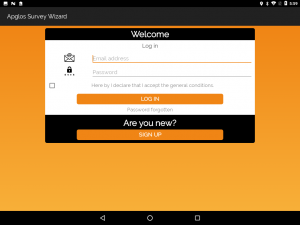
On this screen you can log in. How you use this screen you can see in other tutorials in the categorie “Log in”.