The first time you start Apglos Survey Wizard you have to register email address. After registering your email address your account will be rewarded with 2500 credits for free. On this page you will learn how you register your email address.
If you already have your email address registered then you don’t have to do these steps.
Opening Apglos Survey Wizard
So as mentioned before to register you have to start Apglos Survey Wizard first. So on your Android phone or tablet you have to search for the following icon:
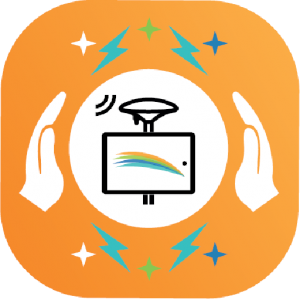
When you find it, then you click on the icon. Apglos Survey Wizard will start then.
Setting up your app permissions
If it is the first time after installment that you start Apglos Survey Wizard, then you will be asked to approve some app permissions. We described in the tutorial named “Setting app permissions on first start after installment of app” what to do in that case.
Moving forward to register email address
So when Apglos Survey Wizard is ready then the following screen will appear.
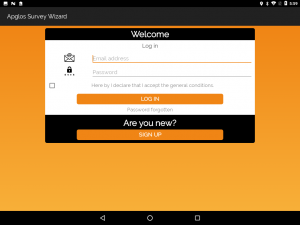
The first thing to register an email address is to click on the button “Sign up”. Then another screen will appear.
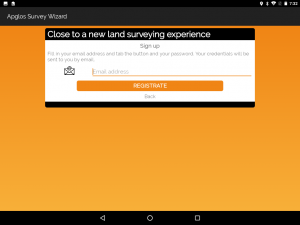
On this screen you fill in the email address next to the “Email” icon that you want to register with at Apglos Survey Wizard. After that you click on the big orange button named “Registrate”.
Receiving an email with your credentials
After clicking on the button with the text “Registrate” two things will happen. The first is that the land survey app will show the following screen:
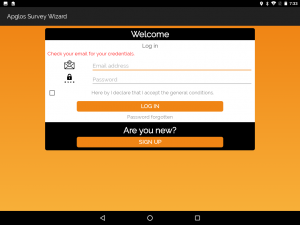
The second thing that happens is that an email with credentials will be send that you mentioned on the register screen. The email looks like this:
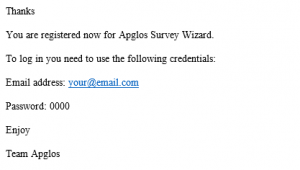
As you can see in the email it says an email address and a password. You have to use this information to log in on Apglos Survey Wizard.
We described how to log in in some other tutorial.