Sometimes you need to remove a point. Even with a simple land survey app it can happen that you need to fix something. It can happen that accidentally you push the survey button on a location that you didn’t want to survey a point. So here we explain how to remove a point in the land survey software Apglos Survey Wizard.
Remove a point, the video
There is also a video on this tutorial. In this video you learn to remove a point in Apglos Survey Wizard.
Sometimes things are easier to learn by watching a video. But you also might like better to read this description. Of course if you want to know everything you do both.
The description on how to remove a point in Apglos Survey Wizard
Of course you have to be logged in Apglos Survey Wizard. If you don’t know than you can check this tutorial. In that tutorial you will learn to log in Apglos Survey Wizard.
The other essential part that you need for this tutorial is a point in Apglos Survey Wizard. Your screen should look a bit like this.
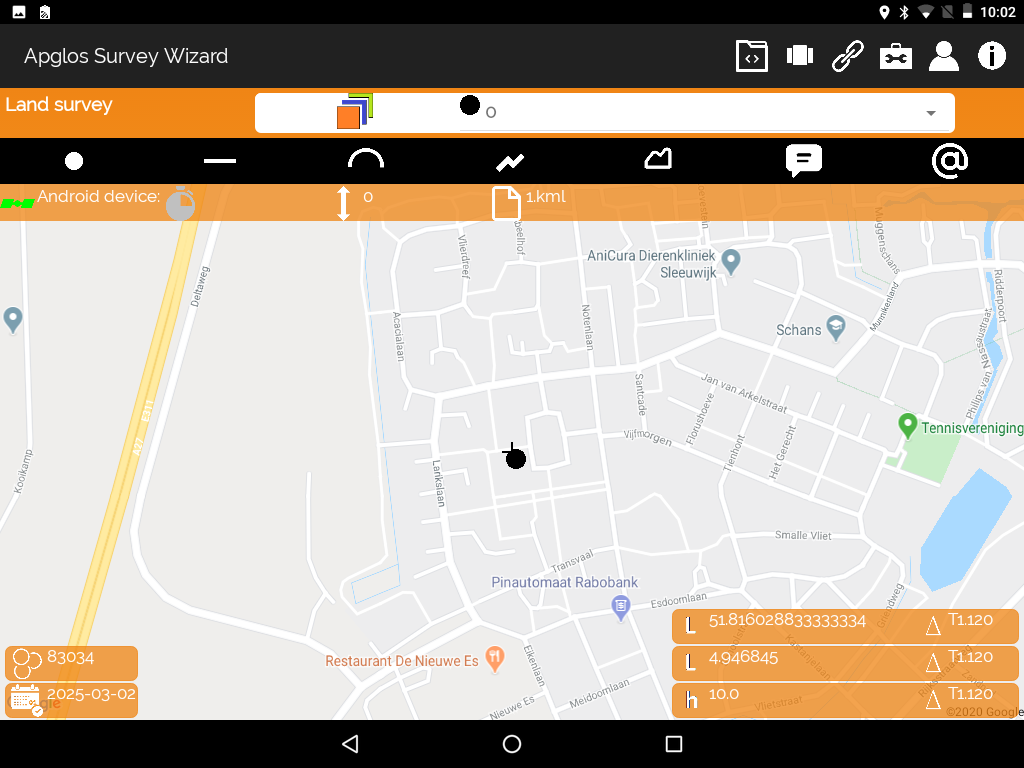
You can see a point in the screen. If you don’t know how to add a point then check out this tutorial. It will teach you how to add a point to Apglos Survey Wizard.
A point can be removed from any main screen of Apglos Survey Wizard. In our example we are in the land survey screen. But you can also remove a point when you are in the stake out, draw or calculate screen.
Let’s start to remove a point in Apglos Survey Wizard
So now everthing is set to start this tutorial. First we have to select the point we want to remove. You do this by clicking on that point. If you want to know more about how to select a point than check out this tutorial.
You will see an orange cross on top of the selected point.
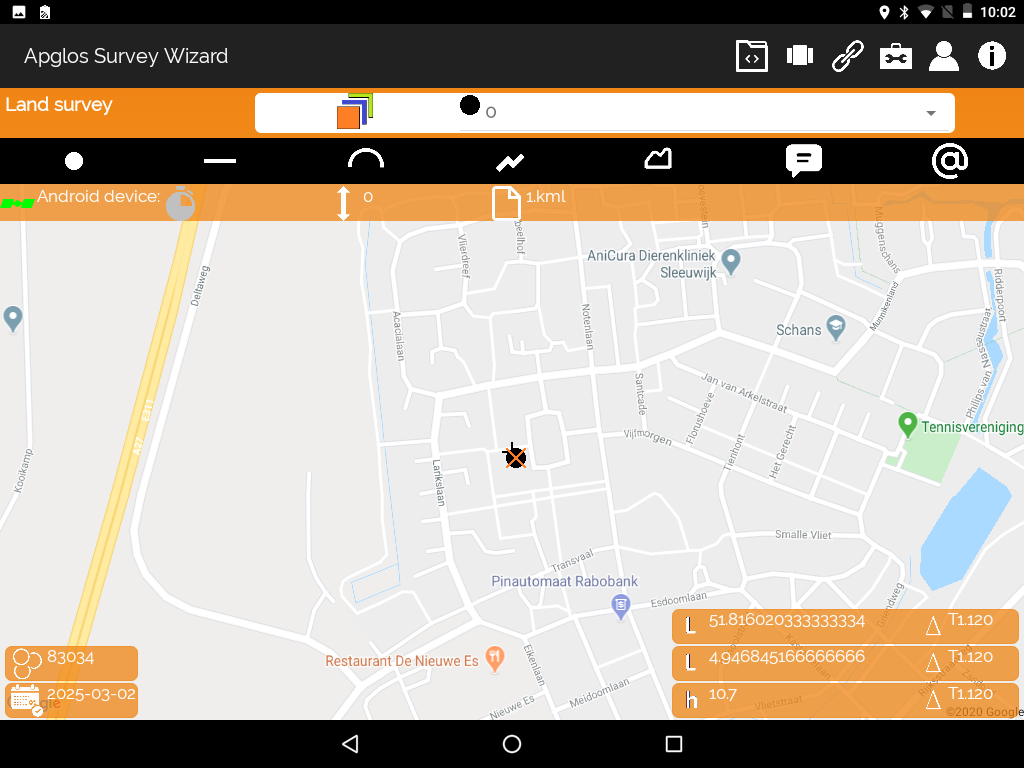
After this there are only two more steps to remove the selected point. First we need to click on the icon of the toolbox menu.
![]()
After that a dropdown menu appears. The dropdown menu looks like this:
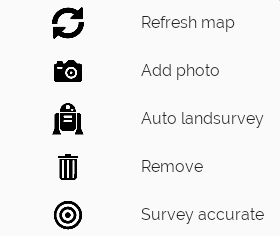
Here you need to click on Remove. After doing this you will see that the selected point has been removed. If you followed the example we made than your screen will look like this.
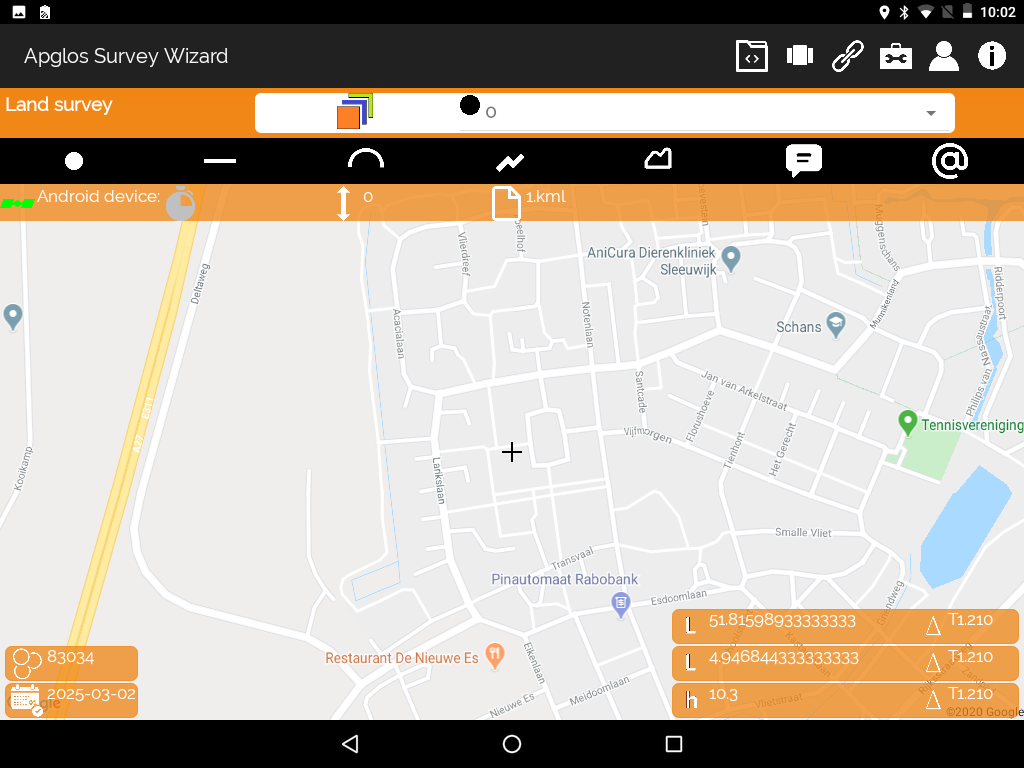
As you can see the point that we selected has been removed. It is not anymore on Google Maps and it is not stored anymore in Apglos Survey Wizard.
Ease-of-use of Apglos Survey Wizard
As you can see Apglos Survey Wizard is very easy to use. If you want to try it your self than download it from the Google Play Store. Or read more about this land survey app.