In this tutorial you will learn to install apps on Android with an URL. We promote Apglos Survey Wizard with a URL. This URL is https://www.apglos.eu/asw . On all emails, invoices brochures, leaflets and other company info we add this URL.
The URL leads to the download page of Apglos Survey Wizard in the Google Play Store.
This is how to use this URL to install apps on Android
The first thing we need to do is to get an Android device. On this Android device you have to open an internet browser. On the address bar of the browser you type the URL https://www.apglos.eu/asw followed by ‘Enter’
Of course you can also click on the link https://www.apglos.eu/asw on this page.
After doing this the following page will appear.
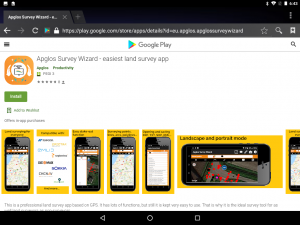
You see that on the page there is a green button with the word “Install” on it. When you click on this button the following pop-up might appear.
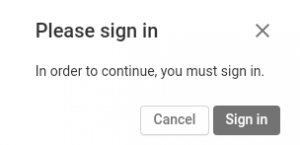
Here you click on “Sign in”.
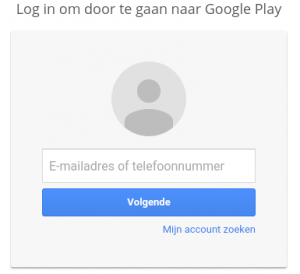
After that you fill in the email address of your Google account and click on “Next”.
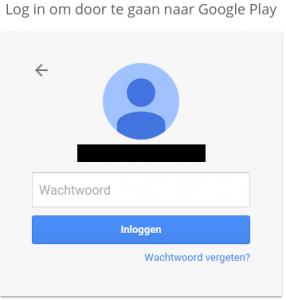
Then you type the password of your Google account and click on “Log in”.
A new pop-up about the remembering of your password will appear.
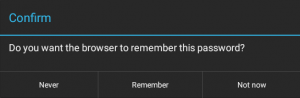
Here you can chose any option as you desire.
After that another pop-up will appear.
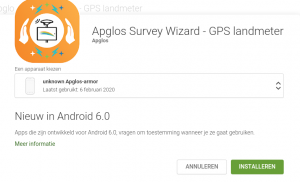
Here you can select your device. The one that is selected is the device that you use to install. So there is no need to change anything. There is also a green button with the word “Install” on it. You have to click that green button.
Google might again ask for your password.
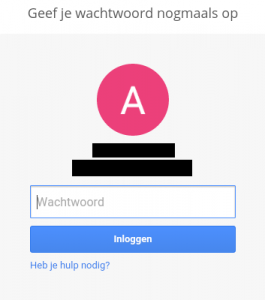
If so then fill in your password and click on the button “Log in”.
Then in a pop-up you might again be asked about remembering your password.
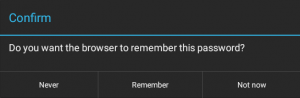
You can chose any option as you desire.
In the other pop-up that appears it will say that Apglos Survey Wizard will be installed soon on your device.
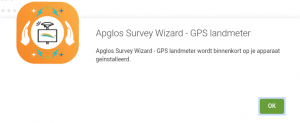
The only thing you have to do here is to click on the button “OK”.
Now Apglos Survey Wizard should be installed on your Android device.
That is how you install apps on Android with an URL.