How to add a point on Google Maps in Apglos Survey Wizard is very easy and simple. Anyway we have a tutorial for you so you can read what is the easiest way for this.
Also a video on how to add a point on google maps
We also have a video on this question. So if you prefer watching and learning then check out this video.
Anything that we describe in this tutorial is in the video and even more.
Let’s begin
First of all you have to be logged in Apglos Survey Wizard. If you don’t know how then check out this. Besides being logged in you need to be in the correct screen. The correct screen for adding a point is the “Land survey” screen.
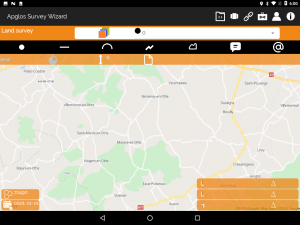
If you don’t see this screen then you have to do some steps. In the top in the menu bar you see the icon that looks like this:
![]()
Click on this icon. Then you will see the following sub menu:
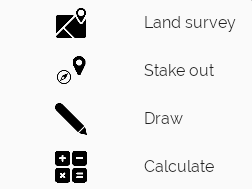
In the sub menu you click on “Land survey”. This will bring you to the land surveying screen as mentioned above.
Final steps on how to add a point on Google Maps
The first of the final steps is to select the correct layer.
![]()
If you don’t know how to select the correct layer then check out the tutorial on how to select a layer.
After that you only have to do one thing. And that is to click on the “Point” icon.
![]()
After doing that you will see that a point is added on Google Maps in Apglos Survey Wizard.
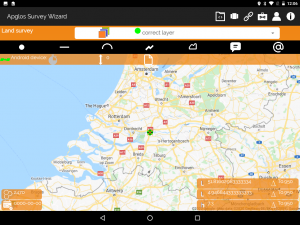
Conclusion
As you can see it is very easy. If you didn’t install Apglos Survey Wizard yet, then install it now.
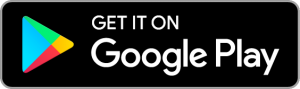
You can try it for free.