The correct antenna height is essential making a good land surveyment. Without it the results in your land survey output will be wrong, because the position that is given by the GNSS receiver is not corrected by Apglos Survey Wizard. So learn here to change this height in Apglos Survey Wizard.
Changing antenna height, the video
On this page there is a full description on how to change the antenna height in Apglos Survey Wizard. Besides this complete description we made a video on how to do it too.
You can check the video or you can read the tutorial on this page. If you do both than you will know everything you need to know on how to change the antenna height in Apglos Survey Wizard.
Preparation
You have to be logged in Apglos Survey Wizard to follow this complete tutorial. When you are logged in then you can start this tutorial from any of the main screens of this land survey app.
On these screens you see an icon that shows the antenna height that is currently used:
![]()
Behind this icon there is a number in Apglos Survey Wizard. This is the height of the antenna that is currently used in this land survey app.
Changing the antenna height
The first thing you need to do is to go to the ‘settings‘ screen. To do so you first click on the icon of the file menu.
![]()
After this a dropdown menu will appear. This menu will show several options.
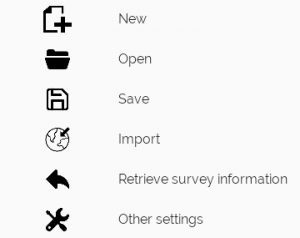
To be able to change the settings you have to click on ‘Other settings’. After this a new screen will appear.
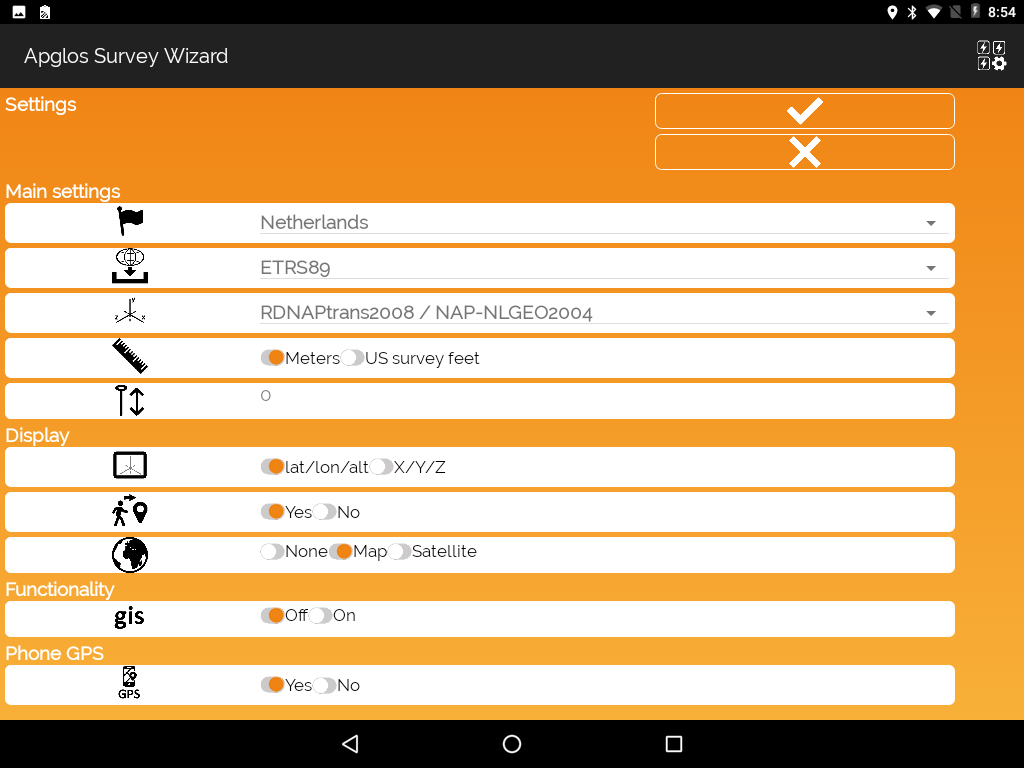
On this screen you see an icon of the antenna height.
![]()
Behind this icon the height that is currently used in Apglos Survey Wizard is shown. When you want to change this, and we want to do this in this tutorial, you click on the number of the current height behind this icon. After doing that a new screen will appear.
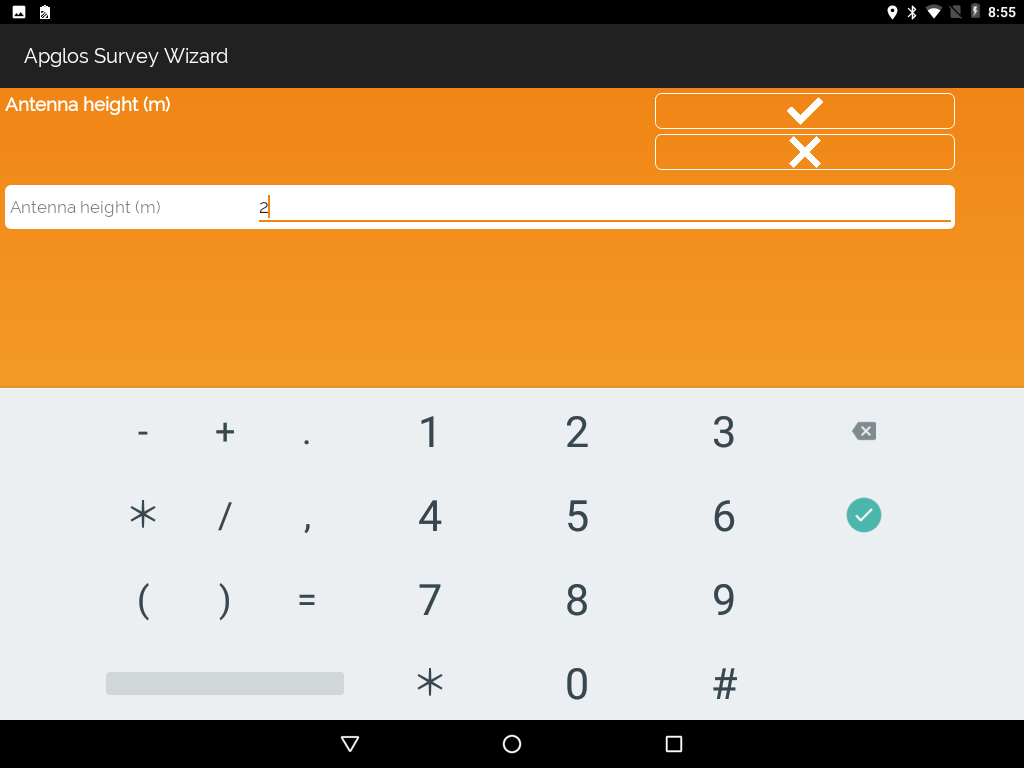
In our example we fill in 2 meter. The height has to be filled in meters.
Antenna height is not always the height of the GPS rod
Here you have to pay attention because the height of antenna is not always the same as the height of the rod. Some GNSS receivers have an ARP that is not equal to 0. The ARP is the Antenna Reference Point. It is normally the distance between the antenna in the GNSS receiver and the bottom of the GNSS receiver. Some GNSS receivers calculate the position of the bottom of the GNSS receiver.
For more info on the ARP of your GNSS receiver check with the dealer of your GNSS receiver.
Let’s continue the tutorial of changing the antenna height
After changing the height you can click on the ‘OK’-button.
![]()
When you do this the settings screen will appear again.
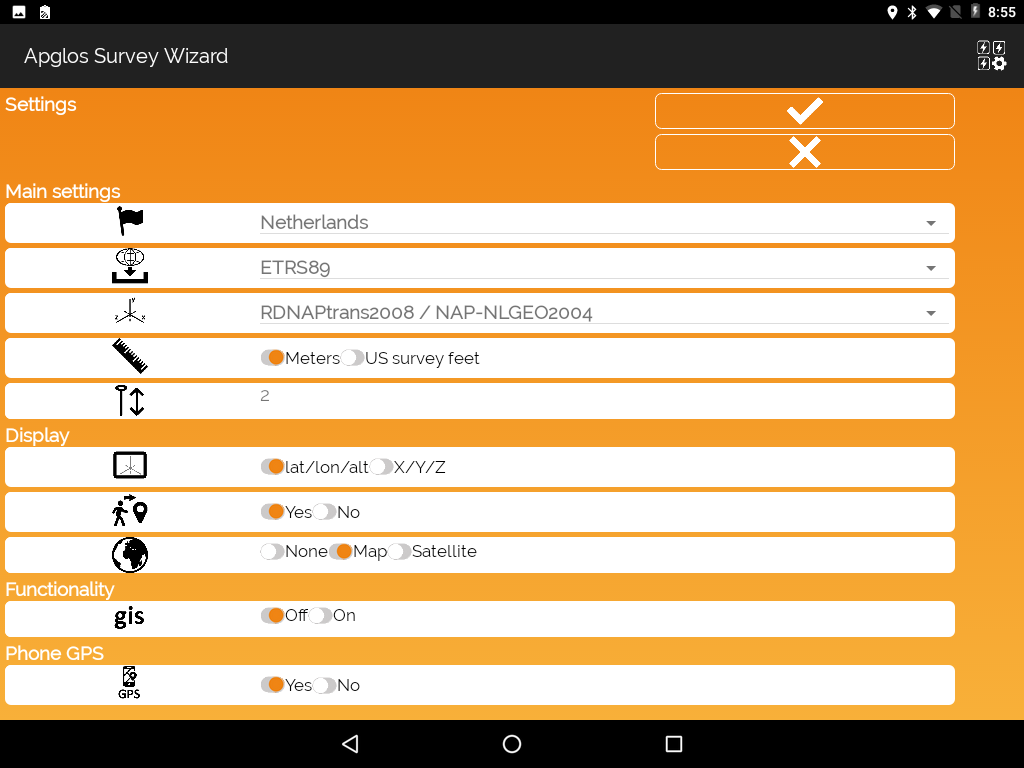
There is only one different. The height behind the icon of the antenna height is different. It is the same as the value that you filled in before.
Now it is only a matter of confirming the value. To do this you click the ‘OK‘-button.
![]()
This takes you back to the main screen of Apglos Survey Wizard. On that screen you see that the antenna height is different. It is now the value that you filled in.
![]()
Apglos Survey Wizard uses this value now to determine the exact height of the bottom of your GPS rod.
No Apglos Survey Wizard yet?
If you want to know more about Apglos Survey Wizard then you can check more here.